
 |
 |
|
|||||||
| Off Topic Off Topic - General non-Corvette related discussion. |
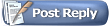 |
|
|
Share | Thread Tools | Search this Thread |
|
|
#1 | ||||||
|
Chief Meat Gazer
Charter Member Barn Stall Owner #98 Barn Raising II,III,IV 
Join Date: Oct 2009
Location: Ohio
Posts: 51,063
Thanks: 23,475
Thanked 33,868 Times in 12,342 Posts
Gameroom Barn Bucks: $5135124
|
Using Safari, it’s easy to watch a video while doing other things
https://www.theverge.com/2019/12/27/...o-how-to-watch If you like to work with a music video playing in the background or watch your favorite sports team while perusing social media or maybe if you simply like doing two things at once, picture-in-picture (PiP) can be really useful. It lets you pin a small window showing a video within a larger window on your computer or TV screen. If you’re using a Mac, you can easily set up PiP for a YouTube video using either Apple’s Safari or Google’s Chrome browsers as well. PiP using Safari Right click twice on the YouTube Video. The first click will get you a menu that lets you copy the URL of the video, embed the code, or do other YouTube-related tasks. The second click will get you a more traditional menu. Click on “Enter Picture in Picture.” Your video will shrink down to a much smaller size. Open a new tab on your browser (or several, if you want) and go to another site — or you can leave the browser entirely. The video will keep playing. To control the video, hover your cursor over the video. You can pause and restart it, take it out of PiP mode, or close the window entirely. To move the small video window around, you can press down with one finger on your touchpad and use the other finger to move the window around your screen. If you’re using a mouse, then use the Command key. There are a couple of other ways you can start PiP. While your video is playing, right click on the volume icon in the tab; the menu will include the “Enter Picture in Picture” command. (Note: You won’t see the volume icon if you pause the video.) If you have a Touch Bar, use the PiP icon (it looks like a small filled-in rectangle over a larger clear rectangle). PiP using Chrome Use the built-in feature: Right click on the YouTube video you want to make into a PiP As with Safari, the first menu you’ll get will be YouTube’s right-click menu. So right click again (outside of the menu). You’ll get a Chrome menu with a “Picture in Picture” selection; click on that. Again, as with Safari, the PiP functionality is pretty basic; you can move the video anywhere around the screen, pause it, and return it to its YouTube window. However, don’t expect to get any captions with it; the captions will continue to run on the original YouTube page. 
|
||||||
|
|

|
||||||
|
|
#2 | ||||||
|
Bantayan Kids '17

Join Date: Mar 2014
Location: Long Valley, NJ
Posts: 2,472
Thanks: 1,116
Thanked 996 Times in 529 Posts
Gameroom Barn Bucks: $406058
|
I did not know that.

|
||||||
|
|

|
||||||
| The Following User Says Thank You to Stevedore For This Useful Post: |
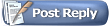 |
|
|
Support the Barn: |
Download the Mobile App; |
Follow us on Facebook: |
||